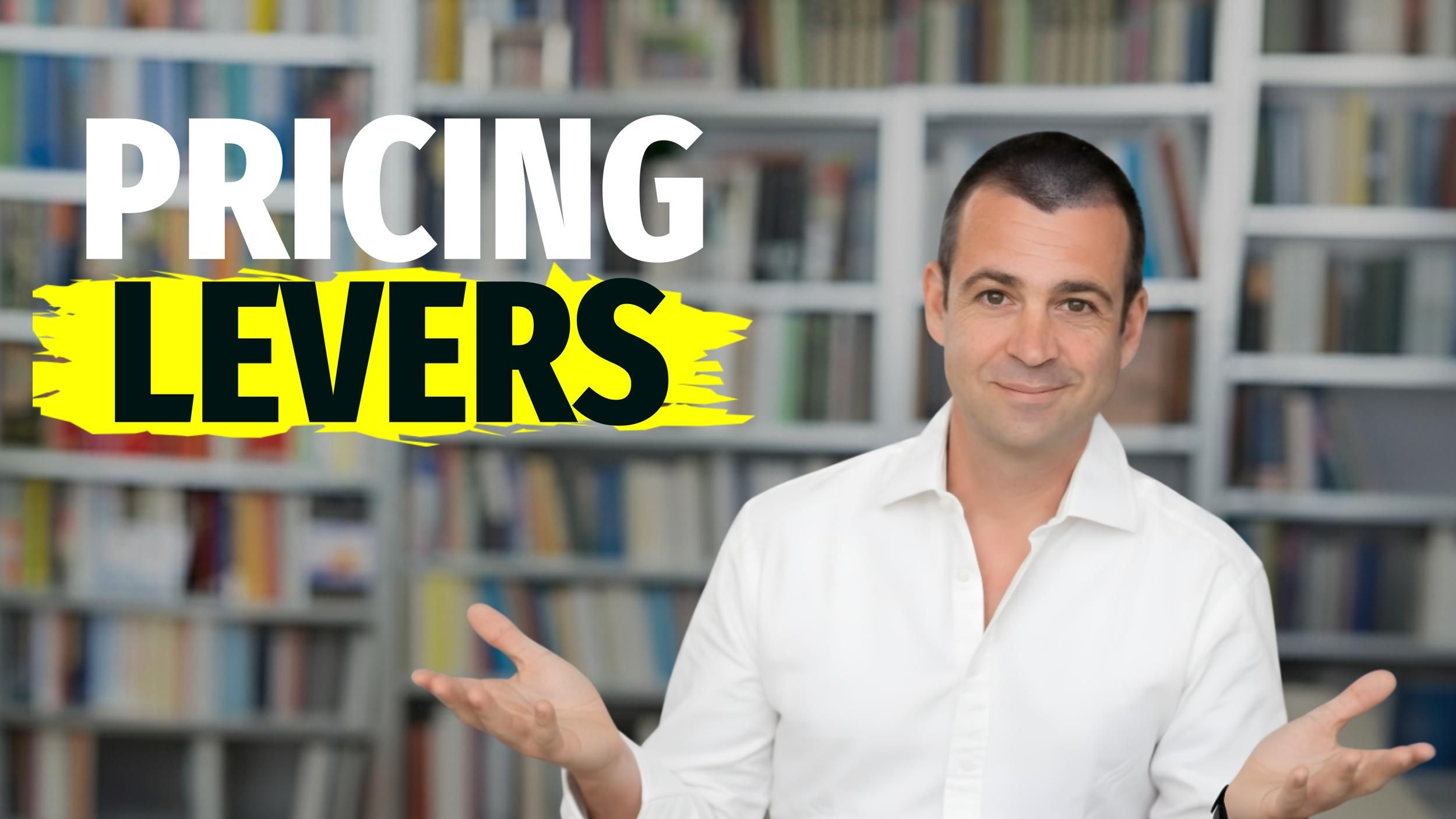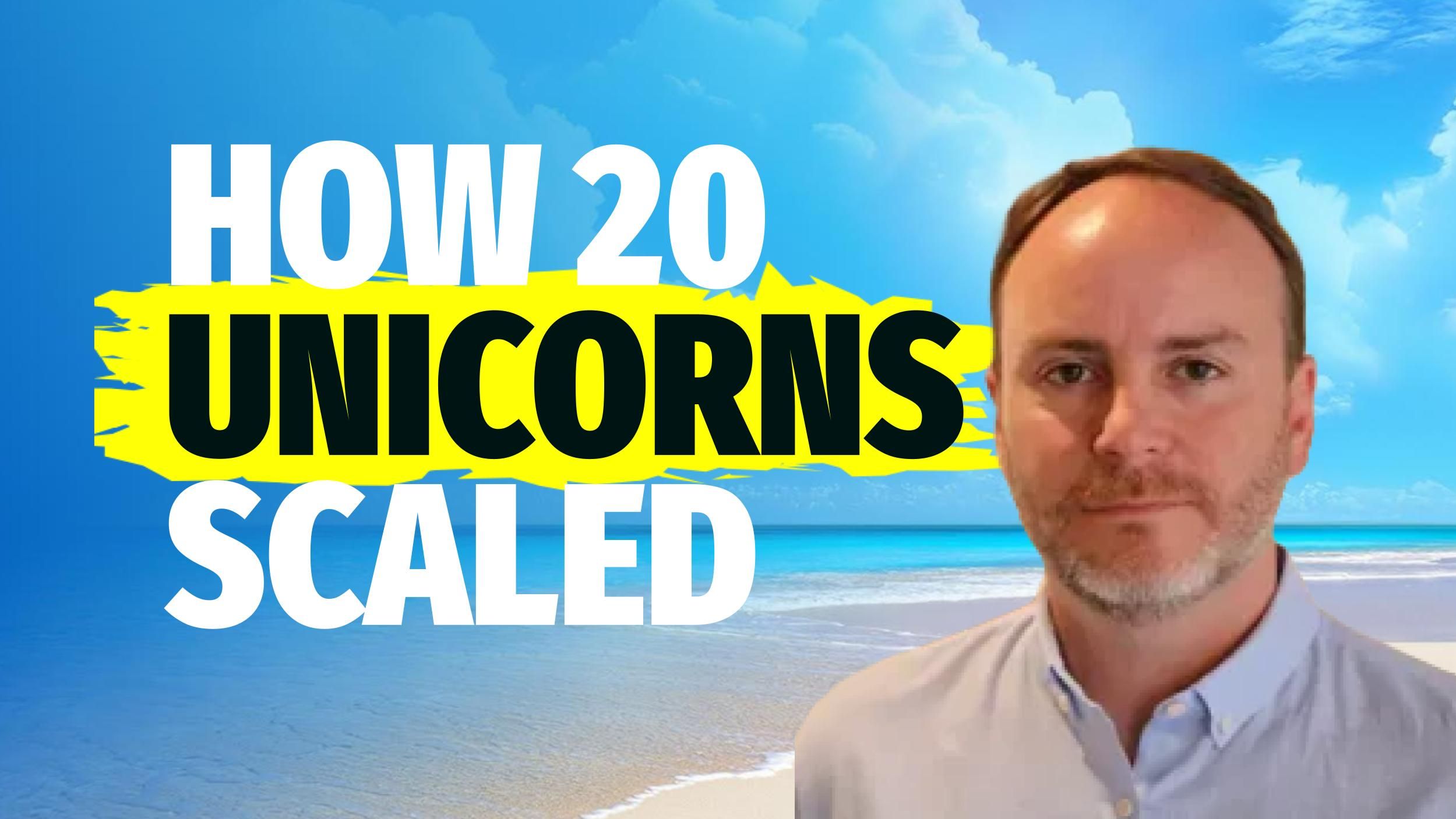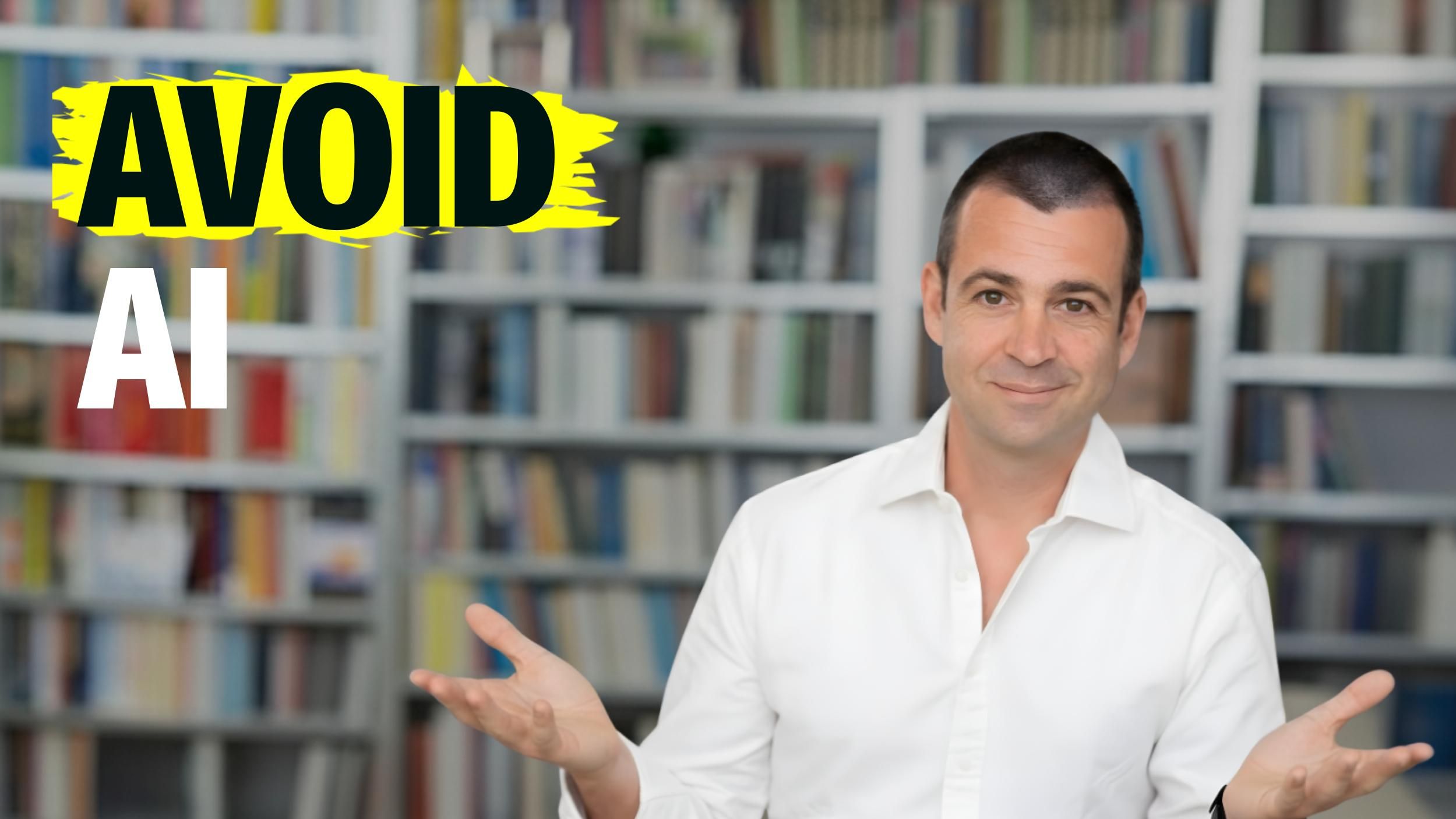You are my hero, inbox zero
The workflow to freedom
When processing your email, the goal is to touch each email only once while it is in your inbox. As you look at each message individually, ask yourself, “do I need to do something with this?” If the answer is “yes,” these email require action, but that doesn’t necessarily mean you have to deal with it immediately.
Your inbox is essentially a to-do list that other people can write on, but you have the ability to decide what you’re going to do and when. So for each message that does require action, ask yourself: “Do I commit to do this right now?” It is important to remember: you are in control – you don’t have to do it right now. If you decide to action immediately, you can deal with the email and then move it to your email archive so you don’t have to worry about it anymore.
What is appropriate „dealing with the email?“ – It is deciding if you commit to any action, and to park it where it belongs. This closes the open loop in your brain, so if you are able to take care of it right away then that is a great option. Voila! First moment of freedom kicks-in, and you will want more of it!
Once you deal with it, make sure to move the message out of your inbox and into your archive folder.
Let’s take a look at another option. The beginning looks similar.
Take the message in your inbox, and first decide if you need to do something with it. If it requires action, ask yourself if it’s something you want to do right now. This is where things change a little bit. If it’s not something you want to deal with immediately, then the next step is to send that message to your task manager so that you can deal with it later.
There are lots of ways to send a message to your task manager so that it includes a link back to the original message, which is the ideal way to do this because then you can decide when to deal with it in your task manager and then click the link in the task itself to go straight to the original message.
Once you take the appropriate action, like sending your reply, you can archive the message in your email client, and mark the task as complete in your task manager. The important thing though is that you STILL archive the message and move it out of our inbox after you’ve sent it to the appropriate place, in this case, your task manager.
Using a task manager to manage emails like this is important. Your email client is not built to surface the right emails at the right time – but your task manager is. A good task manager allows you to add relevant information to the task, like a due date, and much more important a start date (when you want to start thinking about it). The start date transforms a task manager into a powerful assistant at your service! What is the mail role of an assistant? It is managing your attention. Steering your attention at the right time to the right task, and removing from your attention EVERYTHING else.
So if you send an email message to your task manager with a due date of 2 weeks f rom now, you can forget about the task and trust that your task manager will surface that task (and the link to the original message)
when it’s time to actually consider it.
Second FREEDOM moment. Booom! Give me some more…
You can now STOP constantly checking your phone for emails and schedule some intentional, dedicated time slots to process emails (my current favorite mode is 30 minutes a day after lunch).
My friend, the Task Manager
Now let’s take a look at another type of email that might come into your inbox. As you consider the message and ask yourself, “do I need to do something with this?” the answer this time is “no.” The next question to ask is, “will I need this later?” If you’re pretty sure you won’t need it later, feel free to go ahead and delete the message.
If you think you might need this later, download any attachments you might want to save on your computer and then archive the message. Now let’s take a look at another type of email that might come into your inbox. As you consider the message and ask yourself, “do I need to do something with this?” the answer this time is “no.” The next question to ask is, “will I need this later?” If you’re pretty sure you won’t need it later, feel free to go ahead and delete the message.
If you think you might need this later, download any attachments you might want to save on your computer and then archive the message.
Keep it simple
Now at this point, the GTD folks might be wondering where the reference file is. I subscribed to the GTD methodology for quite awhile, and I’ve found myself over the last couple of years using my reference file less and less. But one thing I have found myself doing is searching my email archive to find things when I need them. With a basic understanding of search modifiers, you can quickly find whatever you’re looking for in any modern email client.
If you have traditionally filed everything strategically into folders based on client or project, the idea of having to search for an email when you need it in one giant archive folder is probably pretty scary. But with the tools
that are available today, I can confidently say that searching is in fact the most efficient way to find what you’re looking for when you need it.
In fact, an IBM study found that people who searched for messages found
them on average about 15 seconds faster than those who found them via folder-based filing systems. So if you want to become an email ninja, ditch the folders and learn how to master search in your email client.
Let’s go back to our email workflow now because there’s still one more type of email that we need to look at. For many people, email newsletters and other things they want to read later fall into this category. Personally, I don’t like putting things like this in my task manager.
I prefer to send them to a Read-It-Later service so I can look them over when I’m in that frame of mind. Yes, it’s technically another inbox you have to manage, but I consider my Read-It-Later service a second-tier inbox – if I don’t get through everything there, it’s not keeping me up at night. Occasionally I’ll even go in and just mark everything as read if I fall way behind – something I would never do with my email.
And again, after sending it to my read-it-later service, I archive the email and get it out of my inbox.
Read Later
The 2 most popular Read-It-Later services are Instapaper and Pocket, but of the two Instapaper is the only one that allows you to forward emails to your Read-It-Later inbox. Once you forward a message to your Instapaper
inbox, it will automatically show up in your Instapaper queue. I go through my Instapaper queue in the Reeder on my iPad – the same app I use for all my RSS feeds. Since you can’t forward messages to Pocket, I really don’t
recommend it.
Another interesting solution is FeedBin, which allows you to capture all your RSS feeds, email newsletters, and even tweets into one feed in your RSS app. Just like Instapaper, FeedBin allows you to forward email newsletters
to your account, but since FeedBin also acts as your RSS reader you can combine them into a single feed instead of having separate feeds for Instapaper and RSS.
Putting it all together
Now that we’ve looked at all the individual pieces of the workflow, here’s what it
looks like when it’s all put together:
- Only go into your email when it’s your intention to process email (no “just checks”)
- Touch each email only once while it is in your inbox
- Don’t automatically feel obligated to deal with email when it comes in
- If the email requires action and you want to do it now, handle it & then archive the message
BONUS: You can even declutter your phone from all infinity pools (apps where go in for A and half an hour later realize you lost yourself in rabbit hole) and transform it into a device that serves you and your entrepreneurial freedom (the reason you started your own business in the first place).
Executive summary of the freedom guide
- If the email requires action and you don’t want to do it now, send it to your task manager & then archive the message
- If the email doesn’t require action and you won’t need it later, delete it
- If the email doesn’t require action and you might need it later, archive the message
- If the email includes something you might want to read later, send it to your Read Later service & then archive the message
- No matter where you send the message, archive the message and get it out of your inbox. Regain you freedom. Day after day.
Get our expert sales tips delivered
By submitting you agree to receive our weekly Strategy Sprints Newsletter as well as other promotional emails from Strategy Sprints. You may withdraw your consent at any time via the “Unsubscribe” link in any email or view our privacy policy at ant time.